Magento 2

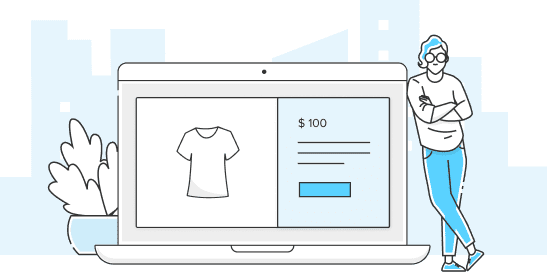
Your account
Solutions for people who sell through websites, WhatsApp or social networks.
Install the Checkout Pro or the Transparent Checkout on your website.
Solutions for people who sell at home, on the street, in their car or in a store.
Test and discover Mercado Pago's products in real time.
Access the first steps page and learn how to integrate.
Do not know how to start integrating?
Check the first steps
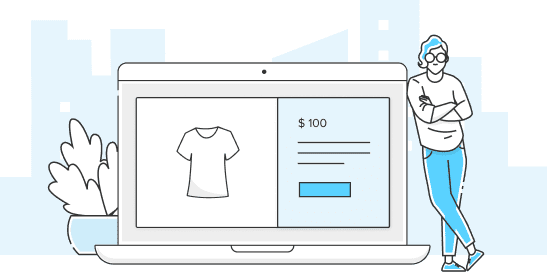
Did you find this information useful?
Yes
No
Mercado Pago
Help
Copyright © 1999-2024 DeRemate.com de Uruguay S.R.L.
Usamos cookies para mejorar tu experiencia en Mercado Pago. Consultar más en nuestro Centro de Privacidad.